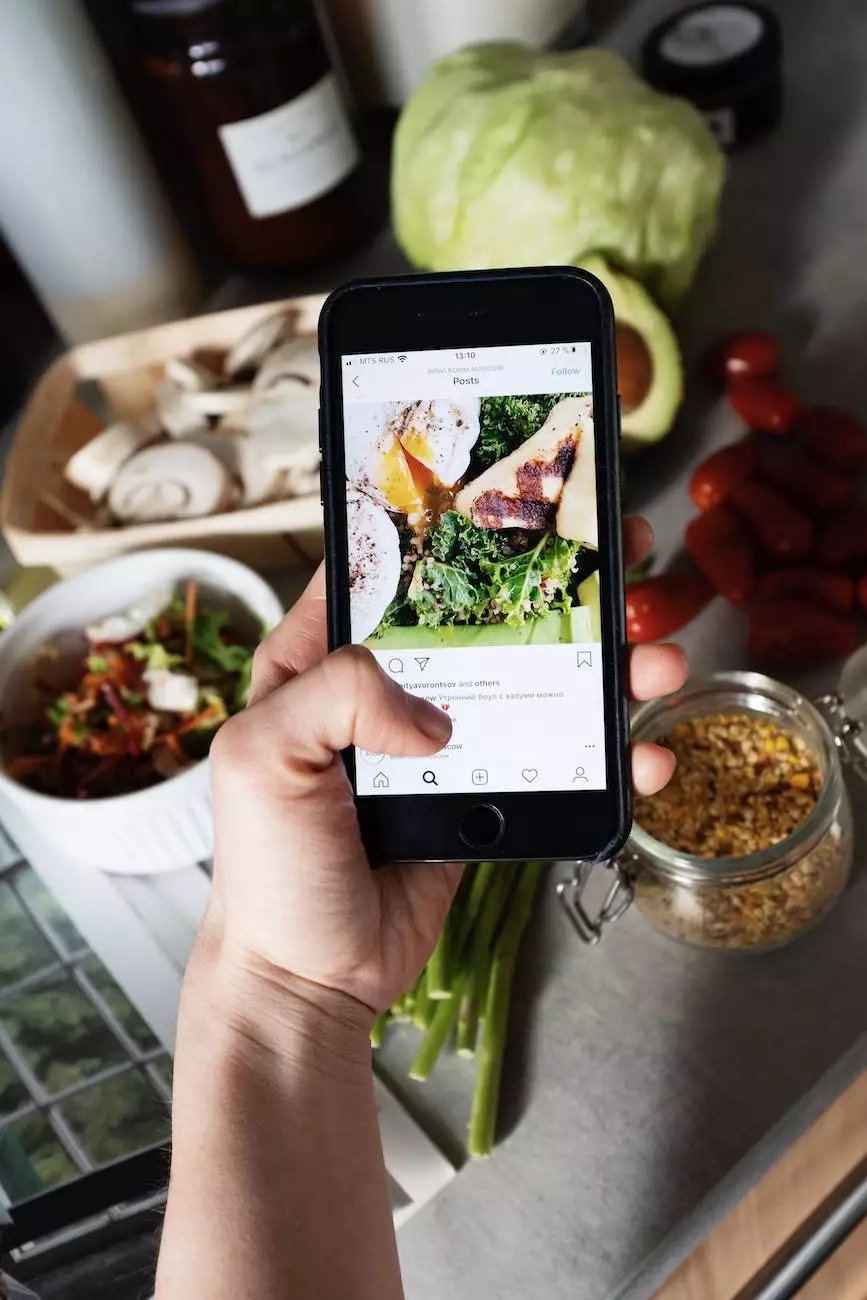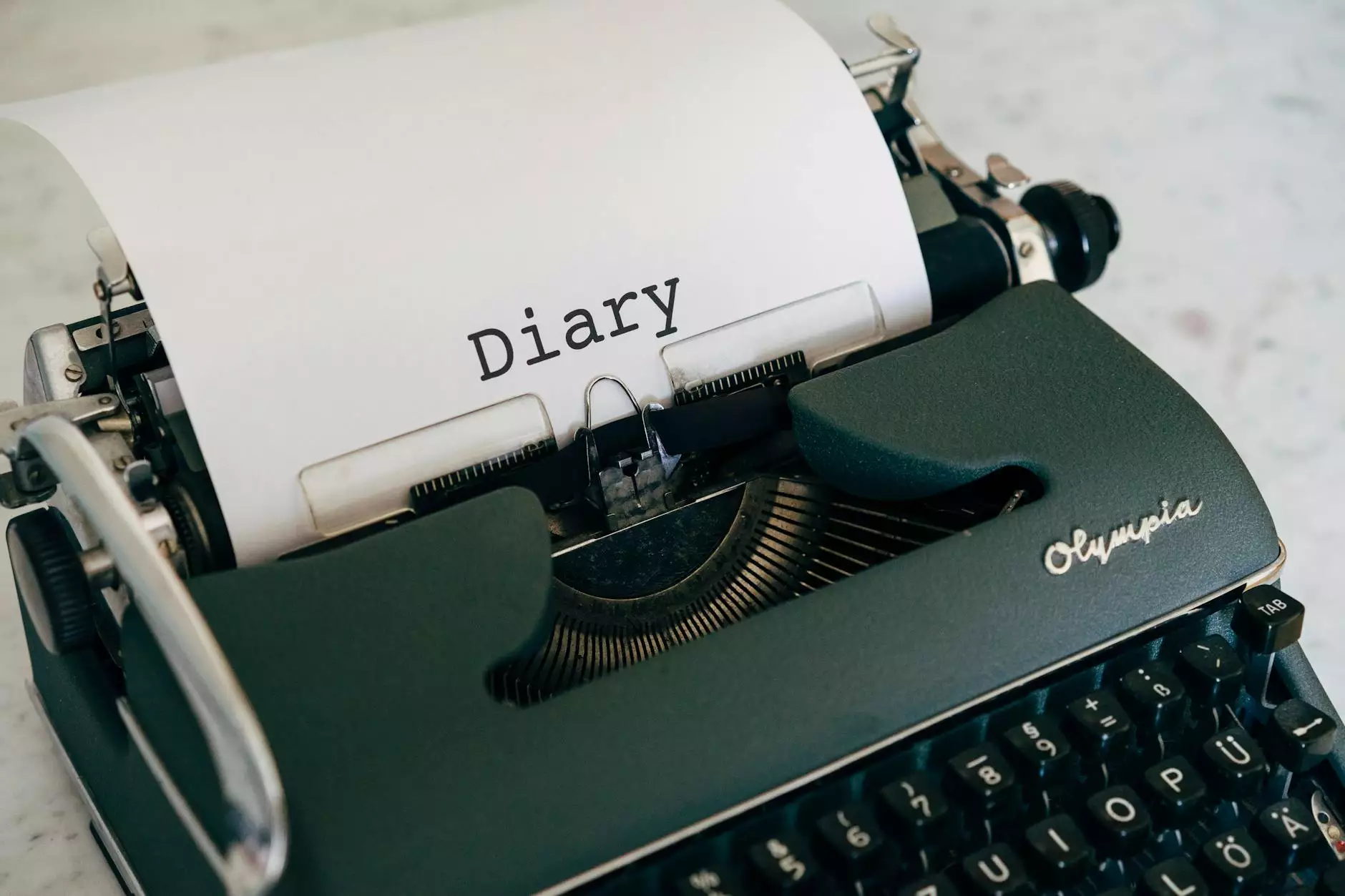How to Clear Your Browser Cache

Welcome to our comprehensive guide on how to clear your browser cache. In today's digital age, web browsers store temporary files and data to enhance browsing speed and improve user experience. However, over time, this cache can become bloated and start causing issues, such as slow loading times, outdated content, and even security concerns. To avoid these problems, it is important to regularly clear your browser cache.
What is a Browser Cache?
A browser cache is a storage area used by web browsers to store data temporarily. This data includes HTML files, CSS stylesheets, JavaScript, images, and other files necessary to load websites quickly. When you visit a website, your browser checks if it has locally stored copies of these files. If it does, it retrieves them from the cache instead of downloading them again, resulting in faster load times.
However, as you visit different websites or when websites update their content, the cache can become outdated, causing issues with website display and functionality.
Why Clear Your Browser Cache?
Clearing your browser cache can provide several benefits:
- Ensure Up-to-Date Content: Clearing the cache allows your browser to retrieve the latest version of websites, ensuring you see the most up-to-date content.
- Fixing Display Issues: Outdated cache files can sometimes cause websites to appear broken or incorrectly formatted. Clearing the cache can resolve such display issues.
- Improving Website Performance: A bloated cache can slow down your browsing experience. Clearing the cache can free up space and improve overall website loading times.
- Resolving Login and Form Issues: Cached login credentials or form data can cause problems when accessing websites. Clearing cache can help resolve these login or form-related issues.
How to Clear Your Browser Cache
Follow the step-by-step instructions below to clear the browser cache on some popular web browsers:
Google Chrome
To clear the browser cache in Google Chrome:
- Click on the three vertical dots at the top-right corner of the browser window to open the Chrome menu.
- Select "Settings" from the dropdown menu. A new tab will open.
- Scroll down and click on "Advanced" at the bottom.
- Under the "Privacy and security" section, click on "Clear browsing data."
- Select the desired time range. To clear the entire cache, choose "All time."
- Check the box next to "Cached images and files."
- Click on the "Clear data" button.
Mozilla Firefox
To clear the browser cache in Mozilla Firefox:
- Click on the three horizontal lines at the top-right corner of the browser window to open the Firefox menu.
- Select "Preferences" from the dropdown menu.
- Click on "Privacy & Security" from the left sidebar.
- Scroll down to the "Cookies and Site Data" section and click on the "Clear Data" button.
- Check the box next to "Cached Web Content" and "Offline Web Content and User Data."
- Click on the "Clear" button.
Microsoft Edge
To clear the browser cache in Microsoft Edge:
- Click on the three horizontal dots at the top-right corner of the browser window to open the Edge menu.
- Select "Settings" from the dropdown menu.
- Scroll down and click on "Privacy, search, and services" from the left sidebar.
- Under the "Clear browsing data" section, click on "Choose what to clear."
- Select the desired time range and check the box next to "Cached data and files."
- Click on the "Clear" button.
Apple Safari
To clear the browser cache in Apple Safari:
- Click on the "Safari" menu in the top menu bar.
- Select "Preferences" from the dropdown menu.
- Go to the "Advanced" tab.
- Enable the "Show Develop menu in menu bar" option.
- Click on the "Develop" menu in the top menu bar.
- Select "Empty Caches" from the dropdown menu.
Conclusion
Clearing your browser cache is an essential maintenance task that ensures optimal browsing performance, up-to-date content, and resolves various display and functionality issues. By following the steps outlined above for popular web browsers such as Google Chrome, Mozilla Firefox, Microsoft Edge, and Apple Safari, you can easily clear your browser cache and enjoy a smoother browsing experience.
Remember to periodically clear your cache to maintain a clutter-free and efficient web browsing experience. Happy browsing!